3 thoughts for the week of May 17, 2010 (on typesetting)
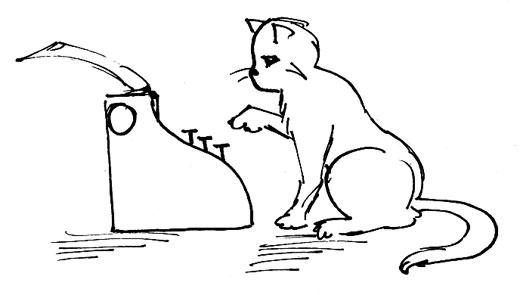
As designers, we work with a lot of text files provided by clients. We get the Word doc, flow it into our InDesign layout and then we need to apply all of our formatting tools and knowledge to make the best layout. Now, of course getting typed copy is great. But having to fix all of the items that are incorrectly type set is not. So this week’s 3 thoughts are dedicated to how to correctly set type in your word processor.
1. Just because that’s how you typed it on a typewriter does not mean that’s how you type it now.
Computer fonts have access to all types of fun typographic goodies. They should be utilized as intended.
For example:
- DON’T type “- -” when you want a dash (specifically an en dash) [ – ]
- DON’T type “. . .” (that’s 3 periods) when you want an ellipse [ … ]
- DON’T type “(R)” or “(C)” when you want a ® or a ©
Now, you may be asking how you access all those lovely goodies…
2. Yeah, how to I type that thingamajig?
A Mac makes this way easier than a PC (just saying), so if you have that option, we say go for it. But if you are Windows all the way, as most of you are, then you need to become familiar with the Character Map tool. 
Opening this utility allows you to cut and paste the characters you need into your copy document. For more instruction on how to use this tool, please check out the “How to Use Windows Character Map” on eHow.
For all the Mac users out there, accessing special characters is a simpler process with keyboard shortcuts. The option key is your friend. This magic key is how you access all of the special characters that you don’t already see on your keyboard. The prime example would be an e with an accent mark – as in résumé (bet you always wanted to know the short cut for that one).
- type option/alt+“E“, and then hit “E” again. voila!
Other examples include:
- option+“-” for an en dash [ – ]
- option+“;” for an ellipse [ … ]
- option+“8” for a bullet [ • ]
- option+“4” for a cent symbol [ ¢ ]
- option+“r” for a registered trademark [ ® ]
- option+“g” for a copyright symbol [ © ]
There is a pretty good guide on UsingMac.com that lists them all.
Some of you PC people maybe wondering how come you don’t have special keyboard short cuts. Well, you do, they are just not as easy. To access special characters on a PC with key commands you have to use the Alt key and then type in a four digit code with your number pad. See, not so cool. But if you are willing to give it a shot, here is a guide to the Alt Codes.
3. Lastly, for the love of pete, there is no need, we repeat, no need what-so-ever to put double spaces between sentences.
“Stop using double spaces! Your computer is NOT a typewriter.” -matt
We know that’s what typing class taught you, but it is completely archaic with digital typesetting. The computer and your fonts know the correct spacing to put after a period. You can trust them.
Thank you, and happy typing. 😀